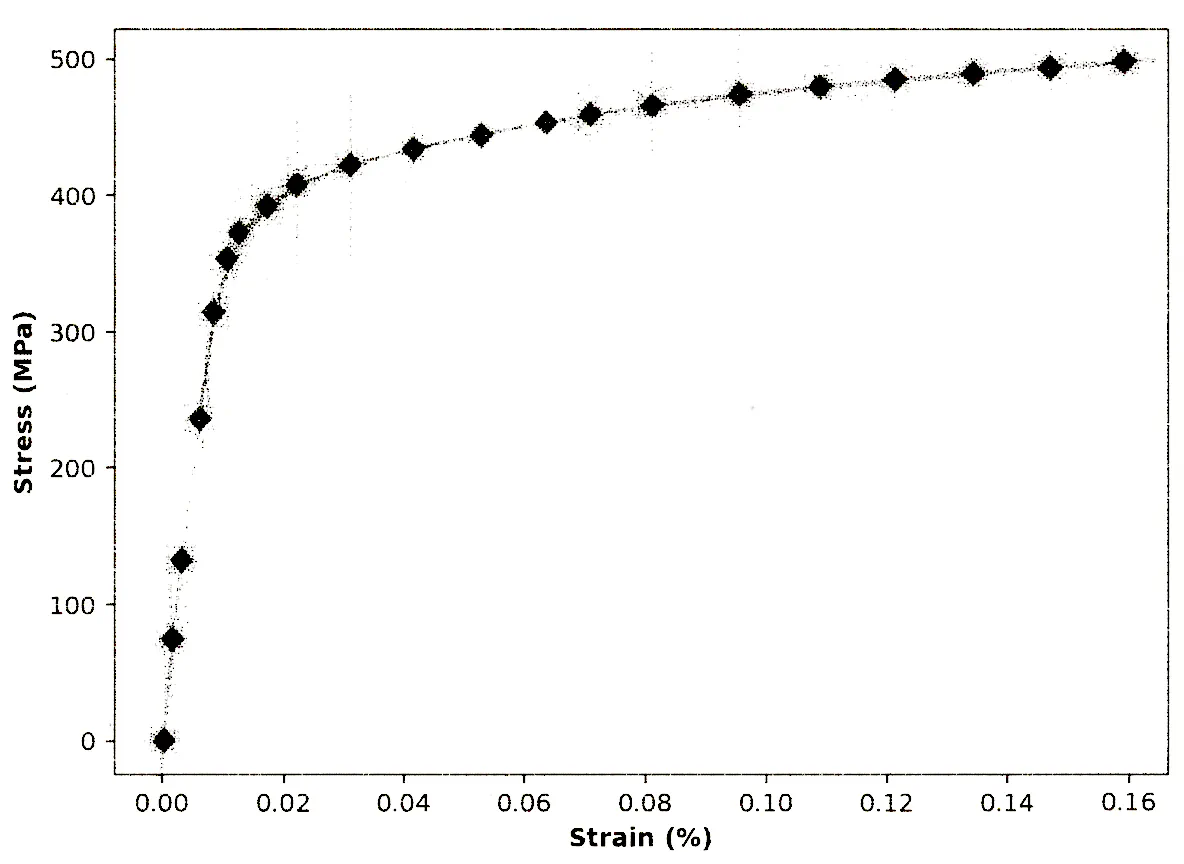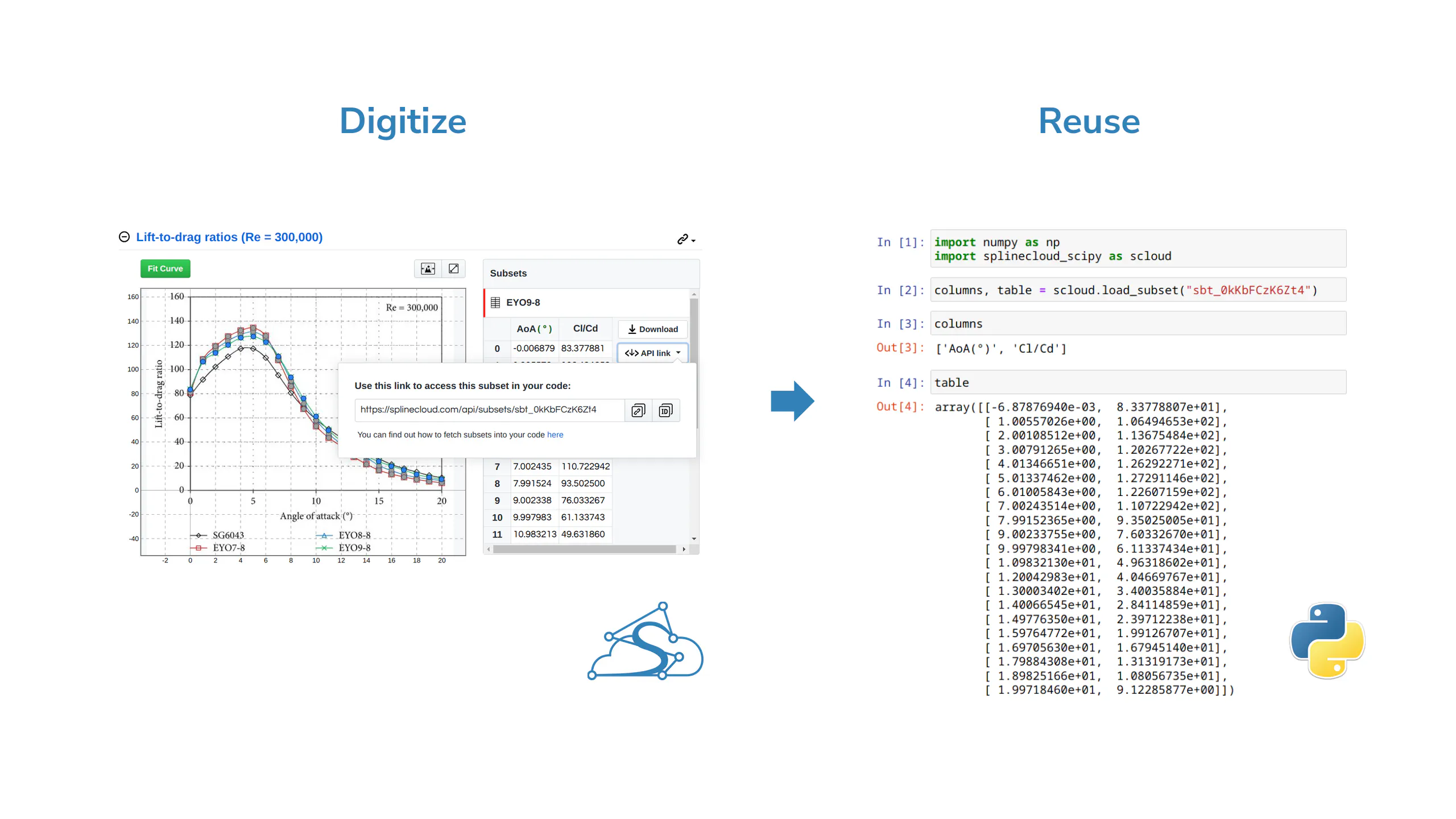Online Plot Digitizer for Your Graphical Data
Extract Data From Graphs and Reuse It in Your Code
with our free plot digitizer tool:
- extract data from scanned plots and images,
- store and share datasets on SplineCloud,
- access datasets directly from your code,
- instantly fit curves to the extracted data.
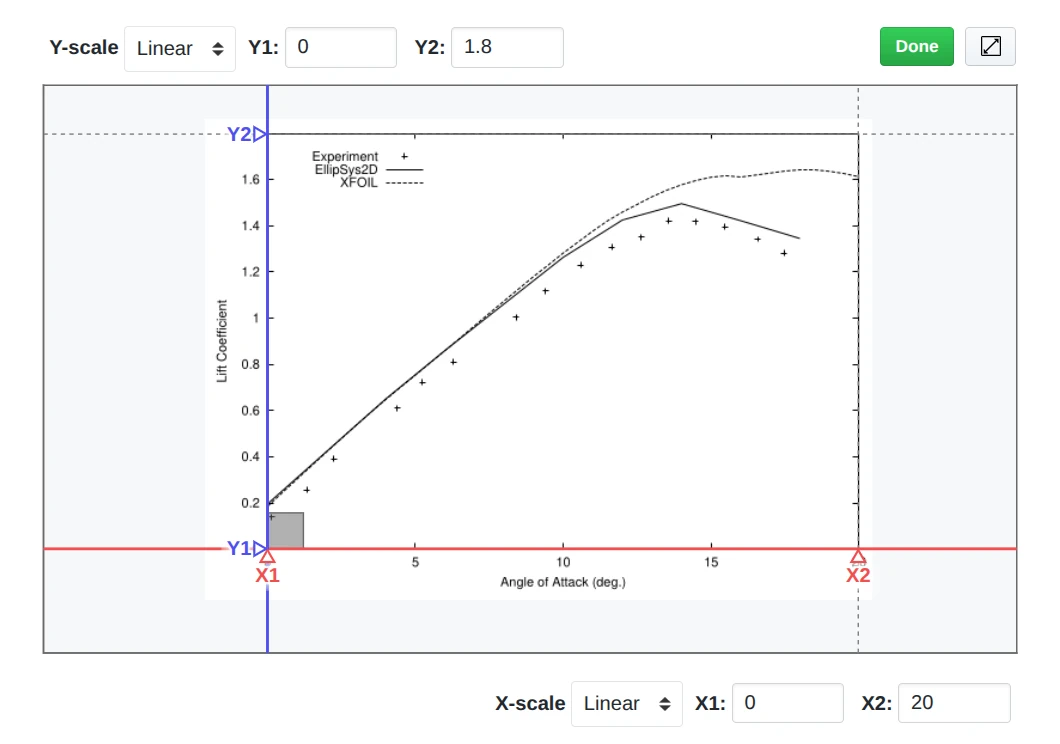
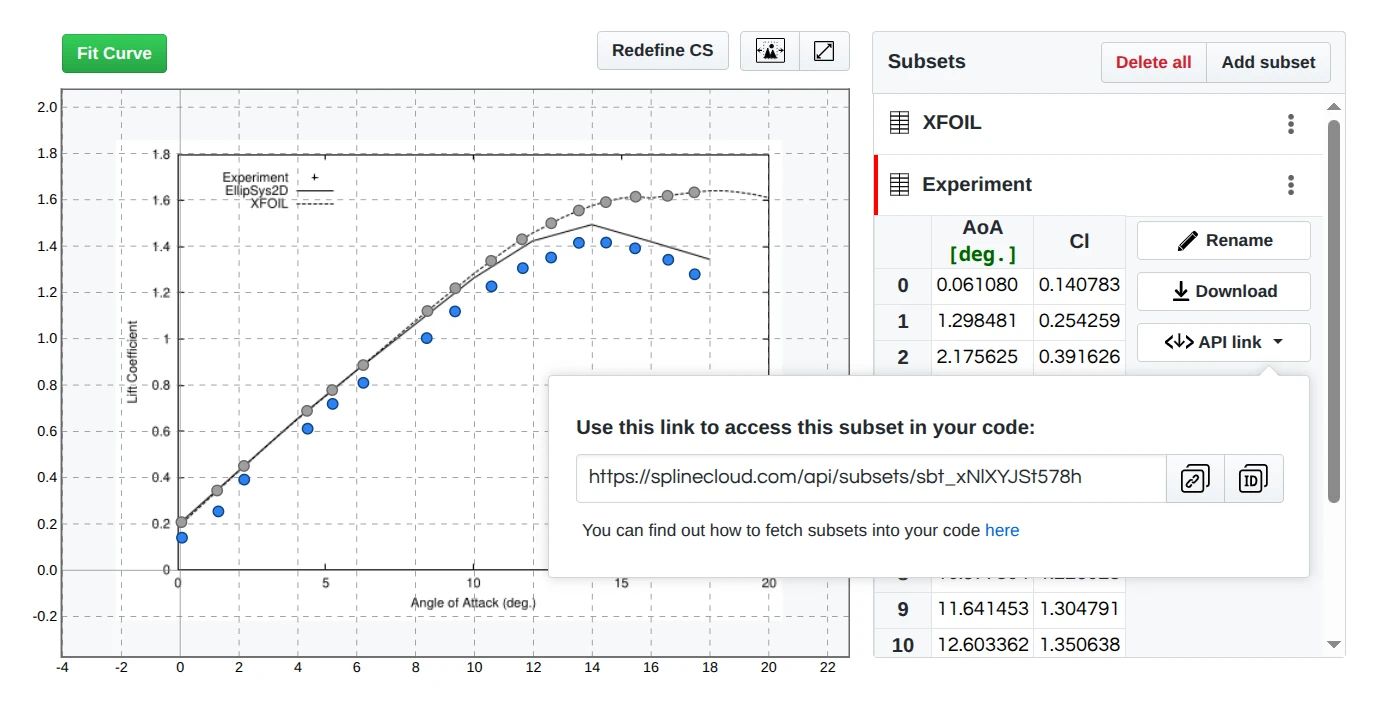
Create Your Free Account
Get Started