How to Use a Web Plot Digitizer Tool?
For those wondering how to use plot digitizer tool effectively, SplineCloud offers a straightforward and versatile solution. Its features make it easy to work with data from multiple plots and ranges. Let me guide you through the workflow - it is very simple and consists of three main steps:
Step 1
Create a public repository on SplineCloud and upload your plot. SplineCloud supports "jpg", "jpeg", "png", "bmp" and "webp" formats. Your image can contain one or several plots.
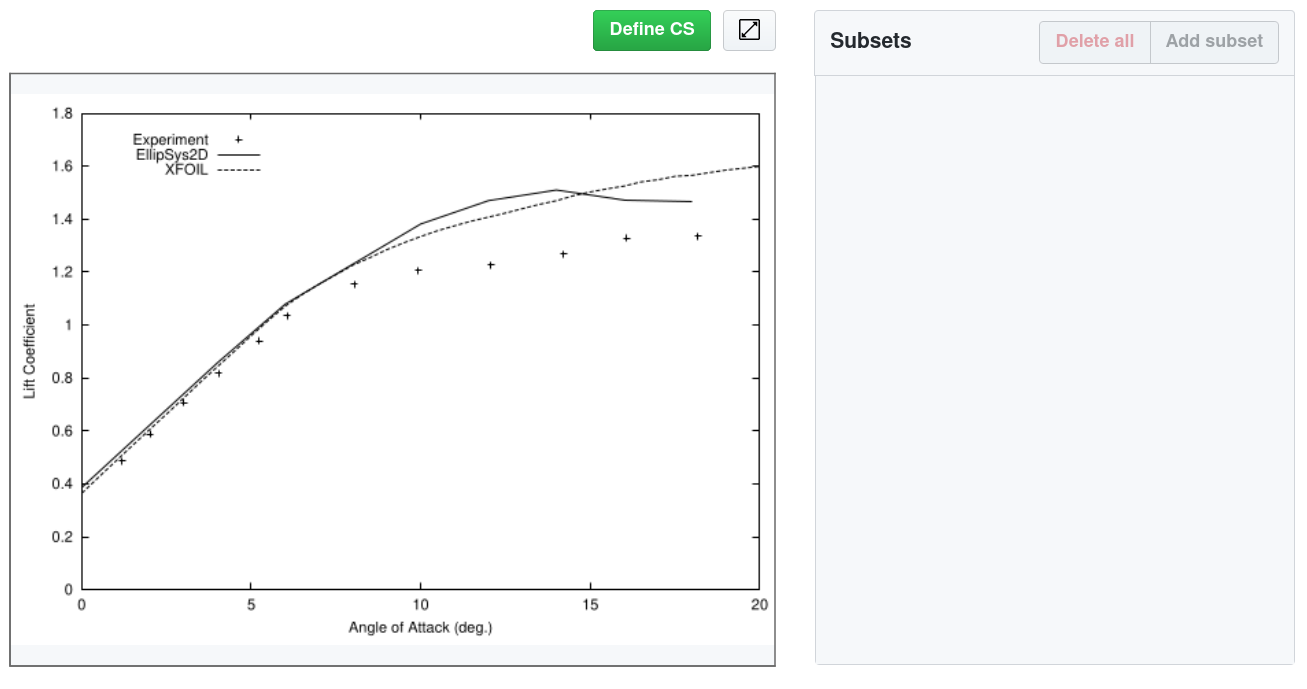
Dataset With Plot
Step 2
Click the “Define CS” button to set up the coordinate system. Place CS origin to the plot origin. You can scroll in and out to adjust the scale and achieve higher positioning accuracy. Use a square handle to drag the CS origin if needed.
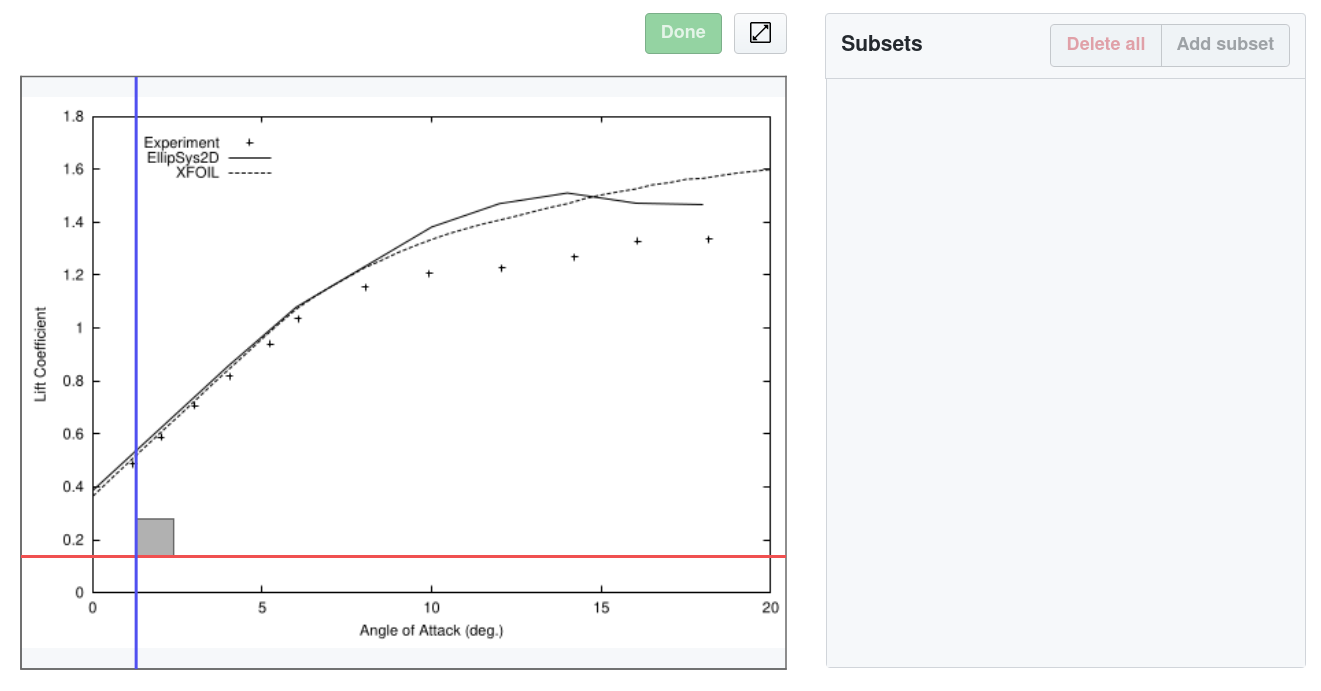
Defining Coordinate System of the Plot
After placing the origin, adjust the positions of the bounding handles across the X and Y axes and set corresponding values to the input fields. Click “Done”.
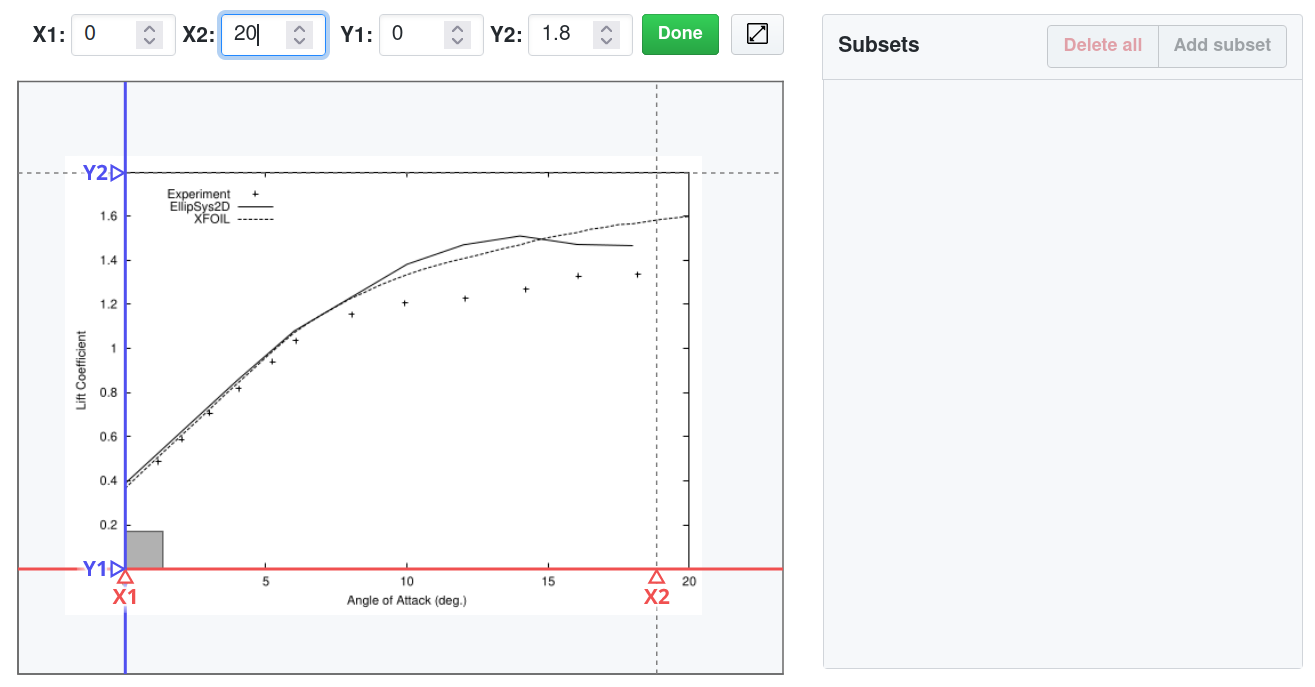
Selecting Boundary Values Along the Axes
Step 3
Now, when the digital coordinate system is mapped to the image plot, you can proceed with picking data points on the widget with a double click. Scroll in and out to adjust the plot scale. You can also drag points to achieve higher positioning accuracy.
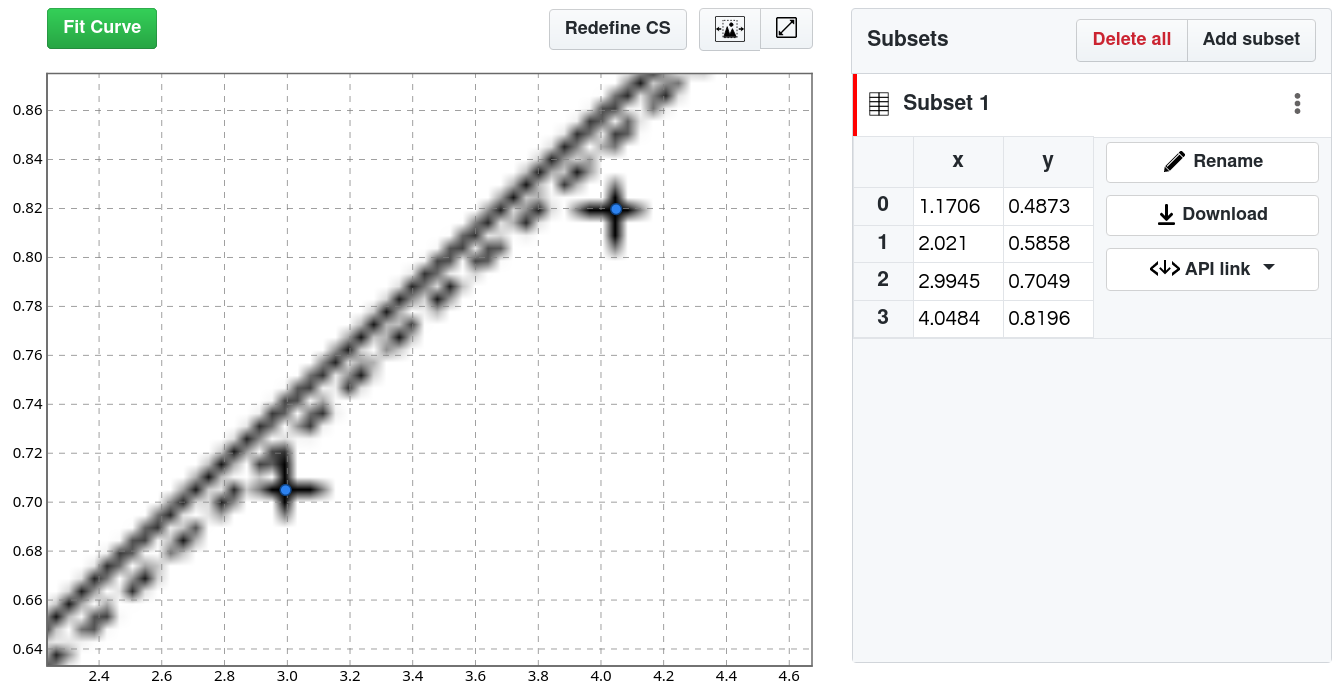
Selecting Data Points
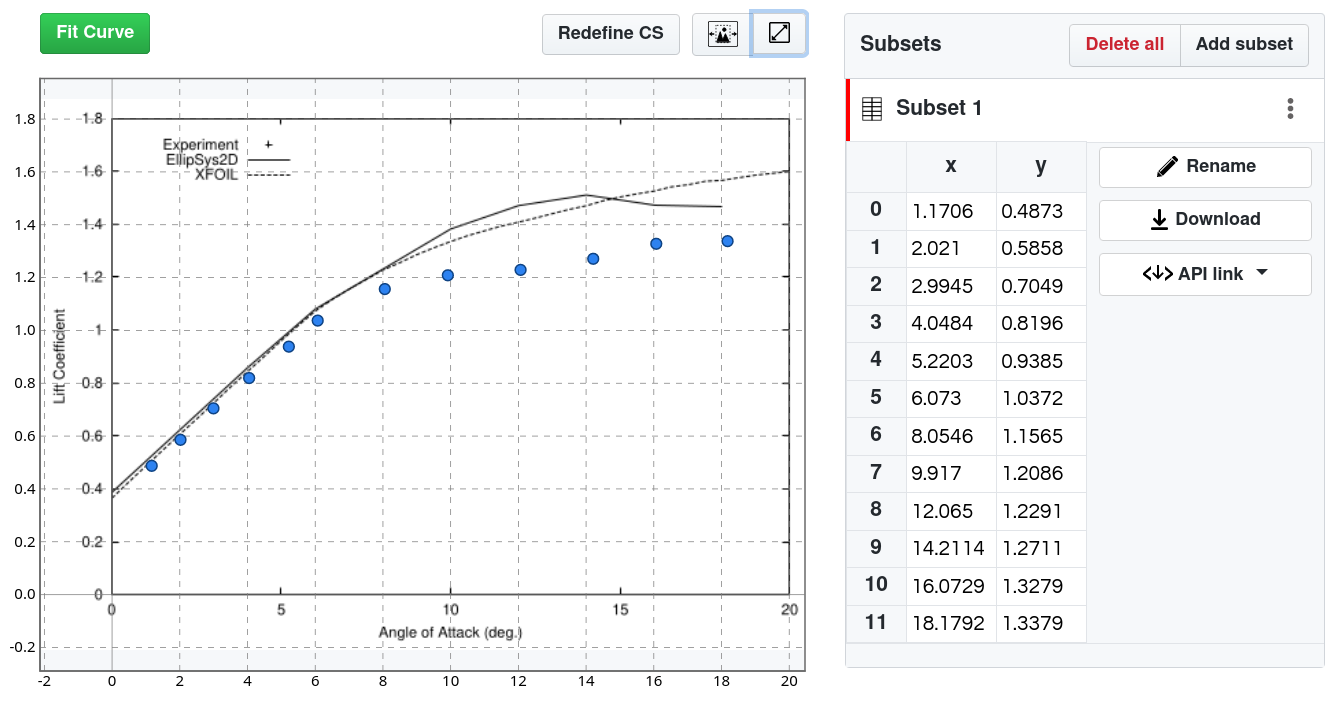
Digitized Data on the Plot
After you pick all data points reset the scale with a control button on the top right of the widget. You can add new subsets if your plot contains several ranges of data or several curves. If your image contains several plots click the “New Dataset” button on the top right of the page and repeat the procedure for another plot. With the plot digitizer web, you can easily handle multiple datasets and manage complex plots directly online.
Click the “Fit Curve” button to proceed to the curve fitting.
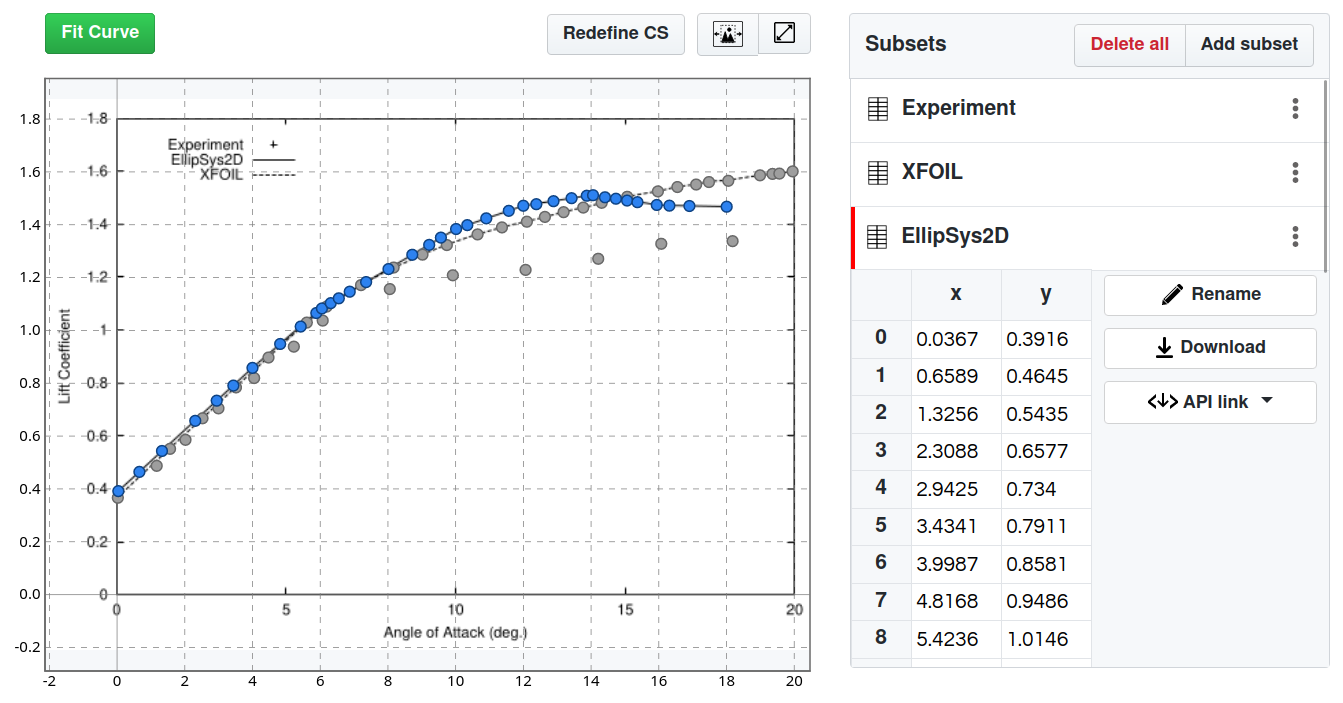
Multiple Data Ranges Extracted From Plot
The ability to reuse extracted data in external applications is another strong advantage of the SplineCloud approach. Use the "API link" buttons to get the references to datasets and subsets and pull them in your code with the help of SplineCloud API.
For those seeking a web plot digitizer free solution, SplineCloud offers an efficient and reliable tool to simplify the process. Additionally, users can download plot digitizer data directly, making it easy to save structured datasets for offline use or further analysis.
Excited to give it a try? Sign up for free now and have fun with our best plot digitizer!